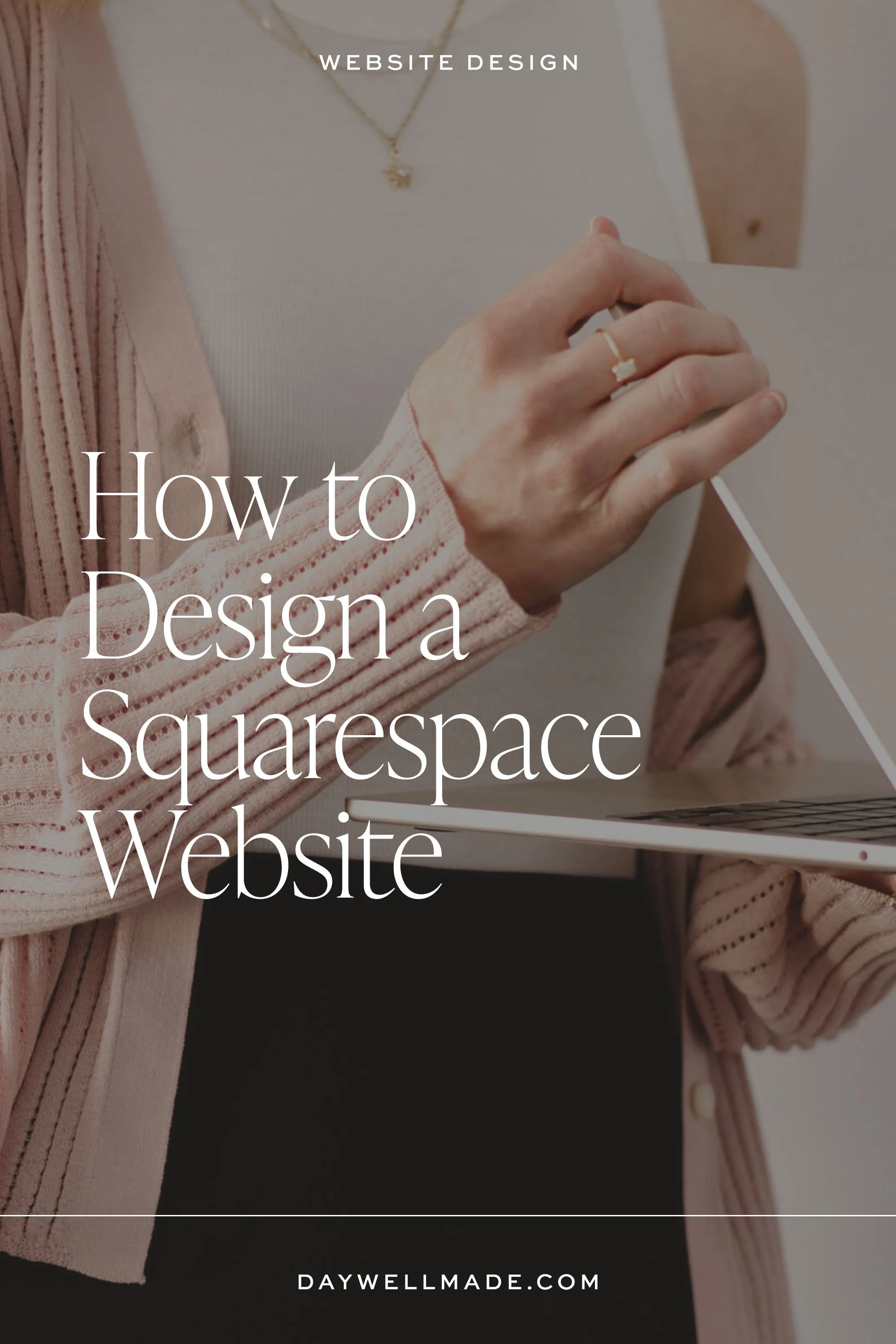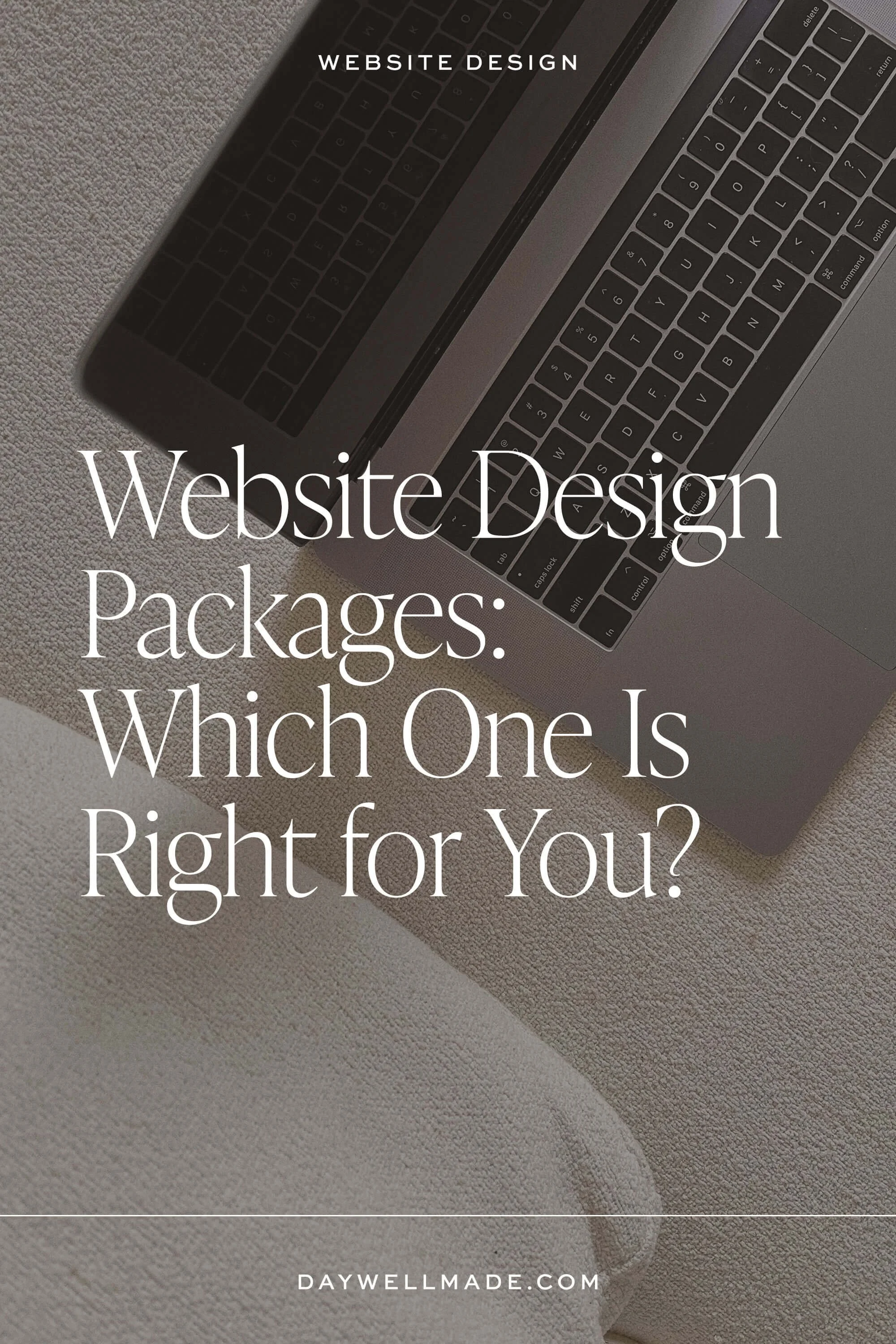How to Design a Squarespace Website
So you want to design a Squarespace website?
Cool. Let me guess – you've been staring at templates for HOURS, bookmarking like seventeen different ones, and still have no clue where to actually start?
(Been there. Done that. Got the overwhelm to prove it.)
Here's the thing about how to design a Squarespace website that nobody tells you: it's not actually about the design.
Not at first, anyway.
The biggest mistake I see people make when they design a Squarespace website is jumping straight into the pretty stuff without doing the prep work that actually matters.
So let's do this right, yeah?
Post contents
Step 1: Prep Your Content
Step 2: Squarespace Website Setup
Step 3: Site Launch
Step 1: Prep Your Content
(Yes, BEFORE you touch anything design-related.)
Look, I get it. You want to dive straight into fonts and colors and making things look gorgeous. But trust me on this one – start with your content FIRST.
Why? Because trying to design a Squarespace website without knowing what you're actually going to say is like... trying to pack a suitcase before you know where you're going. Possible? Sure. Smart? Absolutely not.
Here's how I prep content (and how you should too):
Get organized with Google Docs
Organize your content by page and section using document tabs and outline features to keep your content organized and easy to navigate. Map out your home page, about page, services page, and contact page for sure – as well as any other pages essential to your website.
And while you're at it? Prep a few starter blog posts that you can publish from day one. Five to seven blog posts is ideal. (Because nothing says "professional website" like a blog section with tumbleweeds blowing through it.)
Prep your assets, too
And by assets, I mean ALL your imagery and graphics – professional photos, stock photos, logos, supportive graphics, literally everything visual that might end up on your website. Get it all in one folder, optimize those files for web use (because nobody has time for slow-loading sites), and make sure your stock imagery actually ALIGNS with your brand.
Tip on file naming: Be intentional about your file names by using descriptive text instead of IMG_4037.jpg.
Here's a reality check… you might not have the budget for a full brand shoot right out of the gate. That's totally fine. Instead, invest in a couple of really nice headshots that are true to your brand aesthetic, and use brand-aligned stock imagery for filler imagery. Sites like Unsplash Plus, Haute Stock, or Pixistock have incredible options that can make your website look polished immediately. Unsplash and Dupe Photos are great free options.
Define your fonts and colors
Before you even log into Squarespace! Experiment in Canva or whatever design program you use. Try different combinations, see how they look on desktop AND mobile, play around until something clicks. You might refine these later in Squarespace, but start with a general idea of the visual aesthetic you’ll be creating when you do dive into designing your website.
Step 2: Squarespace Website Setup
Okay, NOW we can talk about actually designing your Squarespace website — where the magic actually happens. Ready?
Choose your template first
But here's the thing – it doesn't need to match your industry perfectly. Look for one that checks your boxes for design and features. Try not to feel too boxed in with the initial template; this is just your jumping-off point, not your final destination.
Set up your site styles and navigation FIRST
Before you start building pages, hop over to the site styles panel to define your fonts, colors, and button styling. (This can always be tweaked later, but we need a solid starting point.)
From here, go back to your home page design, and set up your navigation style. Sometimes this is easier if you add all of your pages to the menu navigation (even though they’ll be blank for now) so you can see exactly how the navigation will look when all is said and done.
NOW you’re ready to build out your home page with all that content you prepped (see why we did that first?). Design each section for desktop and mobile, then spend some time adjusting colors and fonts in the style panel to achieve the look you envisioned. (Don’t forget to check sizes and spacing on mobile, too!)
Pro tip that'll save you HOURS: Once you're happy with how a section looks on both desktop and mobile, save it to your saved sections. Trust me on this. You'll use this for consistency across your whole site, and future-you will thank past-you for being so organized.
Don't forget the technical stuff
Custom meta descriptions, page titles, alt text for images – yeah, I know it's not the fun part, but it MATTERS. This is what helps people actually find your gorgeous website.
Step 3: Site Launch (The Scary-Exciting Part)
Your site is finished! (Well, as finished as websites ever really are...)
Time to launch this baby into the digital world. But before you hit "publish" and celebrate with margaritas (or a treat coffee), check out my launch list blog post to make sure you're not forgetting anything important.
Because launching a website without a checklist is like... well, it's like me trying to leave the house with two wild kiddos and their own little agendas. Pure chaos.
Have questions? Here are a few I hear often as a Squarespace website designer:
How do I make a Squarespace website look good?
Luckily, Squarespace makes it relatively easy to create a simple, clean, professional site with the already built-in design features. However, if you’re looking to create an even more standout Squarespace website design, here are a few ideas to make that happen:
Add animation and subtle movement to your design.
Squarespace has some built-in animation options you can choose from, but you can also add movement and variety through parallax background images, video backgrounds, scrolling effects, and gifs.Add special features with a bit of custom code.
Custom code doesn’t have to be scary; there are websites out there dedicated to providing code snippets JUST for Squarespace and they give very clear info on how to install and use the code. I’ve used the code from Will Myers for client project mega menus in the past. Ghost Plugins is another great resource (free and paid) for code snippets.Experiment with layered elements, spacing, and page flow.
Creating a simple boxed layout on a platform like Squarespace is easy; the design grid is built for easy block design. But stretching its capabilities by experimenting with layered elements, unique spacing, and the page flow experience will create a more engaging and advanced design, beyond what you might see in a template.
Is Squarespace easy to use to build a website?
100% yes. As a professional designer, I’m in love with the clean interface for easy client use, multitude of third-party integration possibilities, and general beautifully designed starter templates that make it easy to create a gorgeous website in less time. I use it for my own website and continue to love the features and updates they release every single month.
What is the disadvantage of Squarespace?
The biggest disadvantage of Squarespace is also what some users consider its greatest strength: the design flexibility is rather limited (versus a platform like Showit with free range in the design capabilities). The design interface is built on a grid system, making it tricky to move an element just a smidge, and you often have to settle for a wider/smaller gap than you hoped or font style that you desired.
This is where a bit of custom code can be extremely helpful, but of course — code has a bit of a learning gap and often requires additional knowledge to implement and manipulate.
Listen, I know designing a Squarespace website can feel overwhelming.
Like, REALLY overwhelming. (Especially when you're trying to do it between client calls and actual life stuff.)
If you're reading this and thinking "this all sounds great but I literally don't have time for any of this," I hear you.
That's exactly why I created my Design List DONE! Day service! We can work together for a full day of designing, and I'll get your site set up (including all those techy tasks and your entire home page) in just ONE day.
Because sometimes you need someone in your corner who actually knows how to design a Squarespace website... and can help you get it DONE instead of just talking about it.
Get the Details here
P.S. If you end up designing your Squarespace website using these tips, I'd love to see it! Tag me and show off that gorgeous site you created.